Discover the best thermal printers to optimize your Amazon FBA business and revolutionize your shipping process – don’t miss out!
Table of Contents
- Introduction to Amazon FBA and Thermal Printers
- Understanding Amazon FBA Labeling Requirements
- Top Features of Thermal Printers for Amazon FBA
- How to Print Labels for Amazon FBA
- Choosing the Best Thermal Printer for Amazon FBA
- Setting Up Your Workspace for Efficient Label Printing
- Amazon FBA Packaging and Shipping Guidelines
- Common Problems and Solutions When Printing Labels
- Tips and Tricks for Efficient Thermal Printing
- Conclusion
- FAQs
Introduction to Amazon FBA and Thermal Printers
Have you ever wondered how all those packages from Amazon get to your doorstep so quickly? Well, one of the secrets behind that magic is Amazon FBA, which stands for Fulfillment by Amazon. This means that sellers send their products to Amazon’s warehouses, and when you place an order, Amazon picks, packs, and ships it for them. Pretty cool, right?
But here’s the thing – for sellers to use Amazon FBA, they need to follow specific rules for labeling their products. This is where thermal printers come in handy. A thermal printer is a type of printer that uses heat to transfer ink onto labels, making the process of printing labels for Amazon FBA a breeze.
So, why is having the best thermal printer for Amazon FBA so important? Well, it makes printing labels quick and easy, ensuring that your packages are correctly labeled and ready to be shipped out to customers in no time. Plus, having a thermal printer means you can say goodbye to smudged ink and blurry barcodes – everything will be crisp and clear.
Understanding Amazon FBA Labeling Requirements
When you’re selling products through Amazon’s Fulfilled by Amazon (FBA) program, it’s essential to follow specific guidelines for labeling your items. This ensures that your products are sorted, stored, and shipped correctly. Let’s dive into the details of Amazon FBA labeling requirements.
Label Size and Quality
Amazon FBA requires you to use specific label sizes for your products. These labels contain important information such as barcodes that enable Amazon to track and manage your inventory efficiently. The standard label size for Amazon FBA is typically 2 inches by 1 inch.
It’s crucial to ensure that your labels are of high quality so that the barcodes printed on them are scannable. This means using a reliable thermal printer that produces clear and crisp labels for optimal visibility and accuracy.
Placement and Readability
Proper label placement is vital to ensure that your products are processed smoothly within Amazon’s warehouses. Amazon often recommends placing labels on the upper right-hand corner of your packages to ensure easy visibility and scanning.
Moreover, it’s essential to make sure that your labels are readable. Avoid placing labels on uneven or reflective surfaces that may hinder scanning. By following these simple guidelines, you can help expedite the processing and delivery of your products.
Top Features of Thermal Printers for Amazon FBA
When it comes to running a successful Amazon FBA business, having the right tools can make all the difference. One essential tool is a thermal printer for printing labels. Let’s explore some of the top features that make certain thermal printers stand out for Amazon FBA use.
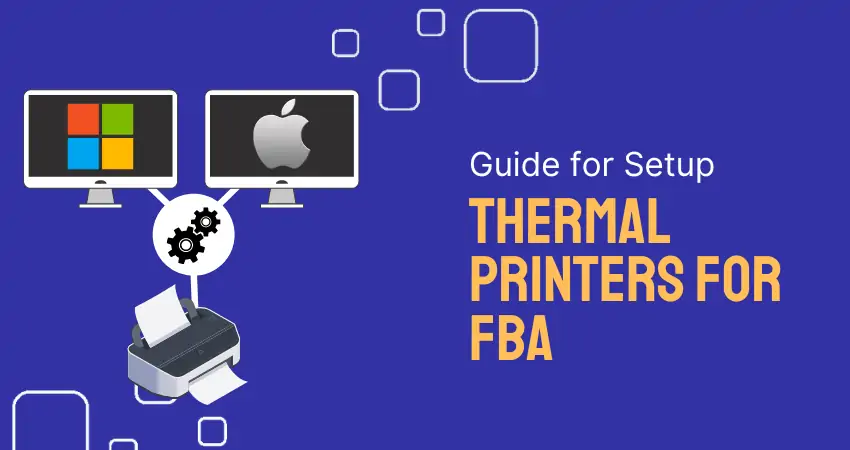
Image courtesy of www.labelresizer.com via Google Images
Speed and Efficiency
One of the key features of a good thermal printer for Amazon FBA is its speed and efficiency. These printers can quickly print out labels without the need for ink or toner cartridges. This means you can get your products labeled and ready to ship in no time, helping you meet Amazon’s strict deadlines and keep your customers happy.
Label Quality
Another important feature to look for in a thermal printer is label quality. The labels need to be clear, crisp, and smudge-free to ensure that the barcodes can be easily scanned by Amazon’s fulfillment centers. High-quality labels also give a more professional look to your packages, enhancing customer satisfaction.
By choosing a thermal printer with these top features, you can streamline your Amazon FBA labeling process and improve the overall efficiency of your business operations. Now, let’s move on to how you can actually print labels for your Amazon FBA products using a thermal printer.
How to Print Labels for Amazon FBA
Printing labels for Amazon FBA may seem like a daunting task, but with the right tools and guidance, it can be a breeze. Here’s a simple guide on how to print labels using a thermal printer, tailored to make it easy for you, an 11-year-old, to understand.
Setting Up Your Printer
Before you start printing labels for Amazon FBA, you need to make sure your thermal printer is set up correctly. Here’s how you can do it:
1. Connect your thermal printer to a power source and turn it on.
2. Load the thermal labels into the printer following the instructions that came with it.
3. Install the printer drivers on your computer by following the manufacturer’s guidelines. This will allow your computer to communicate with the printer.
4. Test print a sample label to ensure everything is working smoothly.
Using Amazon FBA Calculator for Printing
Now that your printer is all set up, you need to determine the right label size and quantity for your products. The Amazon FBA calculator can help you with this. Here’s how you can use it:
1. Log in to your Amazon Seller account and navigate to the FBA calculator tool.
2. Enter the dimensions and weight of your product, along with other shipping details, into the calculator.
3. The calculator will give you the recommended label size and quantity based on the information you provided.
4. Use this information to set up your label template in your printing software and start printing the labels for your Amazon FBA shipments.
With these simple steps, you’ll be able to print labels for Amazon FBA like a pro, ensuring that your products are labeled correctly and ready for shipping to your customers.
Choosing the Best Thermal Printer for Amazon FBA
When it comes to selling products on Amazon through their Fulfilled by Amazon (FBA) program, having the right tools can make a big difference in your success. One essential tool for FBA sellers is a thermal printer, which is used to print labels for your products efficiently and accurately. Here are some tips on how to choose the best thermal printer for your Amazon FBA needs.

Image courtesy of www.amazon.com · In stock via Google Images
Factors to Consider
When selecting a thermal printer for Amazon FBA, there are several key factors to keep in mind:
1. Cost: Consider your budget and look for a thermal printer that offers good value for the price.
2. Size: Make sure the printer fits well in your workspace and can accommodate the label sizes required for Amazon FBA.
3. Speed: Opt for a printer that can produce labels quickly to streamline your shipping process.
4. User-Friendliness: Choose a printer that is easy to set up and use, especially if you’re new to thermal printing.
Research and Compare
Before making a purchase, take the time to research different thermal printers available on the market. Read reviews from other Amazon sellers to get an idea of which printers are recommended for FBA use. Compare features, prices, and customer feedback to find the best fit for your needs.
Remember to also consider the ongoing costs of using the printer, such as label refills and maintenance, to ensure that it’s a cost-effective choice in the long run.
Seek Recommendations
If you’re still unsure about which thermal printer to choose for Amazon FBA, don’t hesitate to seek recommendations from experienced sellers. Join Amazon FBA forums or communities to ask for advice and feedback on different printer models. Hearing from others who have been in your shoes can provide valuable insights to help you make an informed decision.
By carefully considering factors like cost, size, speed, and user-friendliness, and conducting thorough research on available options, you can choose the best thermal printer for your Amazon FBA business with confidence.
Setting Up Your Workspace for Efficient Label Printing
When it comes to printing labels efficiently for your Amazon FBA products, having a well-organized workspace can make a big difference. Here are some tips to help you set up your workspace for seamless label printing.
Prepare Your Printer Area
Make sure you have a dedicated space for your thermal printer, ideally close to your computer or laptop. This will make it easier to connect the two devices and ensure a smooth printing process. Clear any clutter around the printer to avoid any obstacles while printing your labels.
Organize Your Labels
Keep your label rolls neatly organized and easily accessible. Consider using a label holder or dispenser to keep the rolls in place and prevent them from unravelling. This will save you time and frustration when you need to reload your printer with new labels.
Manage Your Inventory
Keep track of your label inventory to avoid running out at crucial times. Set up a system to reorder labels when you reach a certain quantity to ensure you always have an ample supply on hand. This proactive approach will prevent any delays in printing your labels due to a shortage of supplies.
By setting up your workspace in this organized manner, you can streamline the label printing process and make it more efficient, allowing you to focus on other aspects of your Amazon FBA business.
Amazon FBA Packaging and Shipping Guidelines
When it comes to selling products through Amazon FBA, it’s essential to follow specific guidelines for packaging and shipping to ensure smooth transactions and customer satisfaction.
| Printer Model | Printing Speed | Connectivity | Price |
|---|---|---|---|
| Zebra GK420d | 5 inches per second | USB, Ethernet | $395 |
| Rollo Label Printer | 150mm/s | USB | $179 |
| Brother QL-1100 | 69 standard address labels per minute | USB, Wi-Fi | $179 |
| DYMO LabelWriter 4XL | 53 labels per minute | USB | $160 |
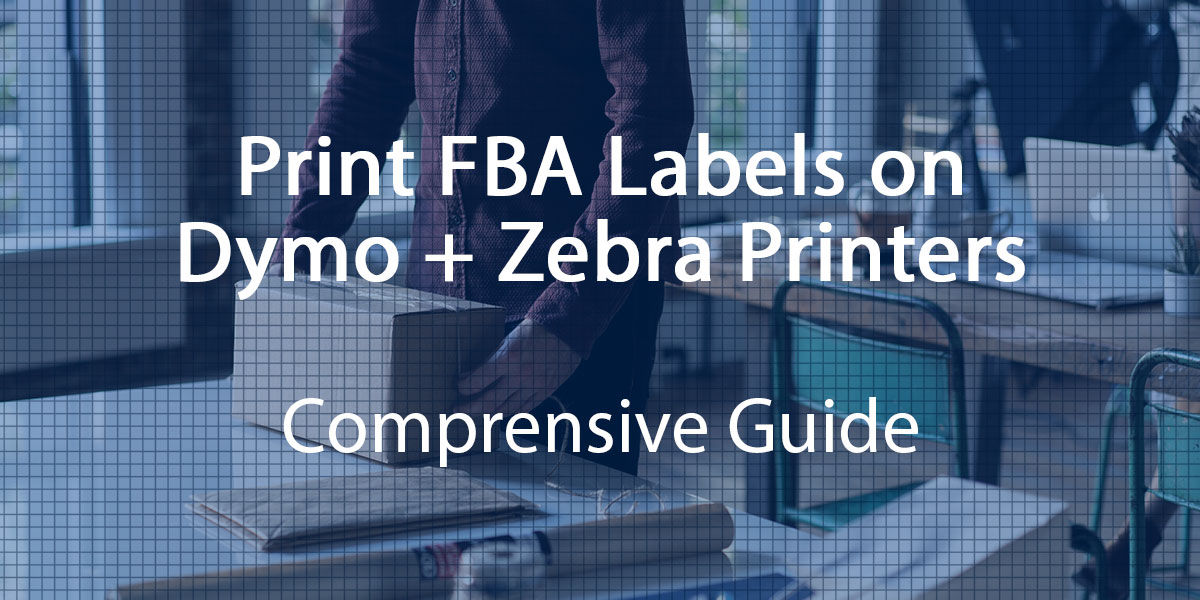
Image courtesy of azlabels.com via Google Images
Overview of Amazon FBA Guidelines
Amazon has stringent rules and requirements for how packages should be packed and shipped when using their Fulfilled by Amazon service. These guidelines are in place to maintain a high level of quality and professionalism in all transactions.
Proper Packaging Procedures
1. Use sturdy boxes: Make sure to pack your products in durable and secure boxes to prevent any damage during transit.
2. Bubble wrap and cushioning: Provide enough padding inside the box to protect delicate items from bumps and jostling.
3. Seal boxes securely: Seal your packages with proper tape to ensure they stay closed during shipping.
Labeling Requirements
1. Use Amazon-provided labels: Make sure to print and attach the required Amazon FBA labels to your packages as specified in your seller account.
2. Placement of labels: The labels should be placed in a visible and accessible area on the package to ensure they can be scanned easily.
3. Barcode quality: Ensure that the barcode on the label is of high quality and scannable to avoid any scanning issues during the fulfillment process.
Shipping Instructions
Follow the shipping instructions provided by Amazon carefully to ensure that your packages reach the customers on time and in good condition.
By adhering to these packaging and shipping guidelines, you can streamline your fulfillment process and provide a positive experience for your customers when selling through Amazon FBA.
Common Problems and Solutions When Printing Labels
Printing labels for Amazon FBA can sometimes present challenges, but with the right know-how, you can easily overcome them. Here are some common problems you might encounter and solutions to help you resolve them:
Label Jams
If your labels get stuck inside the printer or jam during printing, first, make sure to follow the manufacturer’s instructions for clearing jams. Usually, gently removing the stuck label and reloading the printer with fresh labels can solve this issue.
Misaligned Labels
Labels not aligning correctly on the printed page can be frustrating. To fix this, check the alignment settings on your printer software. You may need to adjust the settings to ensure proper alignment before printing each batch of labels.
Fading Print Quality
If your labels are coming out faded or blurry, it might be time to replace the printer cartridge or adjust the print settings for better quality. Make sure you’re using the right type of labels for your printer to avoid print quality issues.
Barcode Scanning Problems
If the barcodes on your labels are not scanning properly, check that you’re using the correct barcode symbology required by Amazon. Additionally, make sure there are no smudges or damages on the barcode itself, as these can also cause scanning issues.
By being aware of these common problems and implementing the suggested solutions, you can ensure smooth and efficient label printing for your Amazon FBA products.
Tips and Tricks for Efficient Thermal Printing
When it comes to using a thermal printer for your Amazon FBA needs, efficiency is key. Here are some tips and tricks to help you streamline the printing process:

Image courtesy of www.amazon.com · In stock via Google Images
Batch Printing
One handy trick to save time is batch printing. This means you can set up multiple labels to print at once, instead of printing each label individually. By doing this, you can print all your labels in one go, making the process faster and more efficient.
Printer Maintenance
To ensure your thermal printer continues to work effectively, it’s essential to maintain it properly. Regularly clean the printer head and rollers to prevent any smudging or misprints. Additionally, check the label roll to make sure it is loaded correctly and replace it when necessary to avoid any interruptions in your printing tasks.
By following these simple tips and tricks, you can make the most of your thermal printer for Amazon FBA and optimize your label printing process efficiently.
Conclusion
In this blog post, we explored the world of Amazon FBA and the vital role that thermal printers play in the process. By having the best thermal printer for Amazon FBA, sellers can streamline their operations and ensure that their products are labeled correctly for shipping.
We delved into the Amazon FBA labeling requirements, discussing the specific size and quality standards expected by the e-commerce giant. Understanding these guidelines is crucial for sellers to avoid any issues with their shipments.
Highlighting the top features of thermal printers for Amazon FBA, we emphasized the importance of speed and label quality in choosing the right device for your business. These features can make a significant difference in efficiency and customer satisfaction.
Learning how to print labels for Amazon FBA is a crucial step for any seller. By following simple steps and utilizing tools like the Amazon FBA calculator, you can ensure that your products are labeled accurately and efficiently.
When choosing the best thermal printer for Amazon FBA, factors like cost, size, and user-friendliness should be taken into consideration. By making an informed decision, sellers can set themselves up for success in their FBA journey.
Setting up your workspace according to efficient label printing guidelines can further optimize your operations. By organizing your workspace and following Amazon’s FBA packaging and shipping guidelines, you can ensure that your products reach customers in top condition.
By addressing common label printing problems and offering tips and tricks for efficient thermal printing, we aimed to provide sellers with the tools they need to navigate the FBA process smoothly.
Ultimately, the key takeaway is that choosing the right thermal printer is essential for success in Amazon FBA. By understanding the guidelines, leveraging the right tools, and optimizing your workspace, sellers can streamline their operations and focus on growing their business. Happy selling!
FAQs
Q: What is the best thermal printer for Amazon FBA?
When looking for the best thermal printer for Amazon FBA, you should consider printers that are compatible with the label size requirements of FBA. Popular choices include printers like Dymo LabelWriter 4XL and Rollo Label Printer.
Q: How do I print labels for Amazon FBA?
To print labels for Amazon FBA, you need to first set up your thermal printer by connecting it to your computer. Then, use the Amazon FBA calculator to determine the label size and quantity needed. Finally, follow the printer’s instructions to print the labels.
Q: What are the labeling requirements for Amazon FBA?
Amazon FBA has specific requirements for labeling products, including the size of the labels and where to place them on packages. Make sure to follow these guidelines to ensure your products can be properly identified and scanned.
Q: How do I troubleshoot common printing issues with thermal printers?
If you encounter problems while printing labels with your thermal printer, make sure the printer is properly connected to the computer and that you have enough label paper. Clean the printer head and check for any obstructions in the printer. If issues persist, consult the printer’s manual for further troubleshooting steps.
